How to Export InDesign Documents as PDFs
Once you’ve finished creating a document in Adobe InDesign, you’ll want to export it to a more useful format, which then can be printed, emailed or posted online.
PDFs (Portable Document Formats) are one of the most commonly used file types for sharing your artwork with others. Here we’ll look at how to export your InDesign documents as both print-ready and web-ready PDFs.
How to Export Your InDesign Document as a PDF for Print
Whether you’re sending your artwork to a professional printer, local printshop or online to a POD (print on demand) site, it’s likely they will ask for your work to be submitted in PDF format. Here’s how to do it!
Step 1
First make sure you’re completely happy with your InDesign artwork. Perform a Preflight to check for any missing images or errors, and consider running a spellcheck or checking a printed proof before you export.
Step 2
File > Save your InDesign document, before going to File > Export.

In the Export window that opens, name your file (putting something like ‘to print’ in the title is a good idea) and choose Adobe PDF (Print) from the Save as type/Format drop-down menu.

Click Save.
In the Export to Adobe PDF window that opens choose [Press Quality] from the Adobe PDF Preset menu at the top.

Click on Marks and Bleeds in the window’s left-hand menu.
If you’re exporting artwork for print, it’s usual practice to include some printer’s marks on your PDF. While some printers won’t require registration marks or color bars, they may prefer it if you did include crop marks and/or bleed marks. Check your printer’s preferences before you export. To include all marks check All Printer’s Marks.
Most printers will also want you to include a bleed on your PDF, which extends the artwork past the edge of the page (trim edge).
To include a bleed in your artwork, check Use Document Bleed Settings to include a pre-defined bleed, or set the width manually.

Click Export to generate your press-ready PDF. Great job! You can send this straight off to the printers.
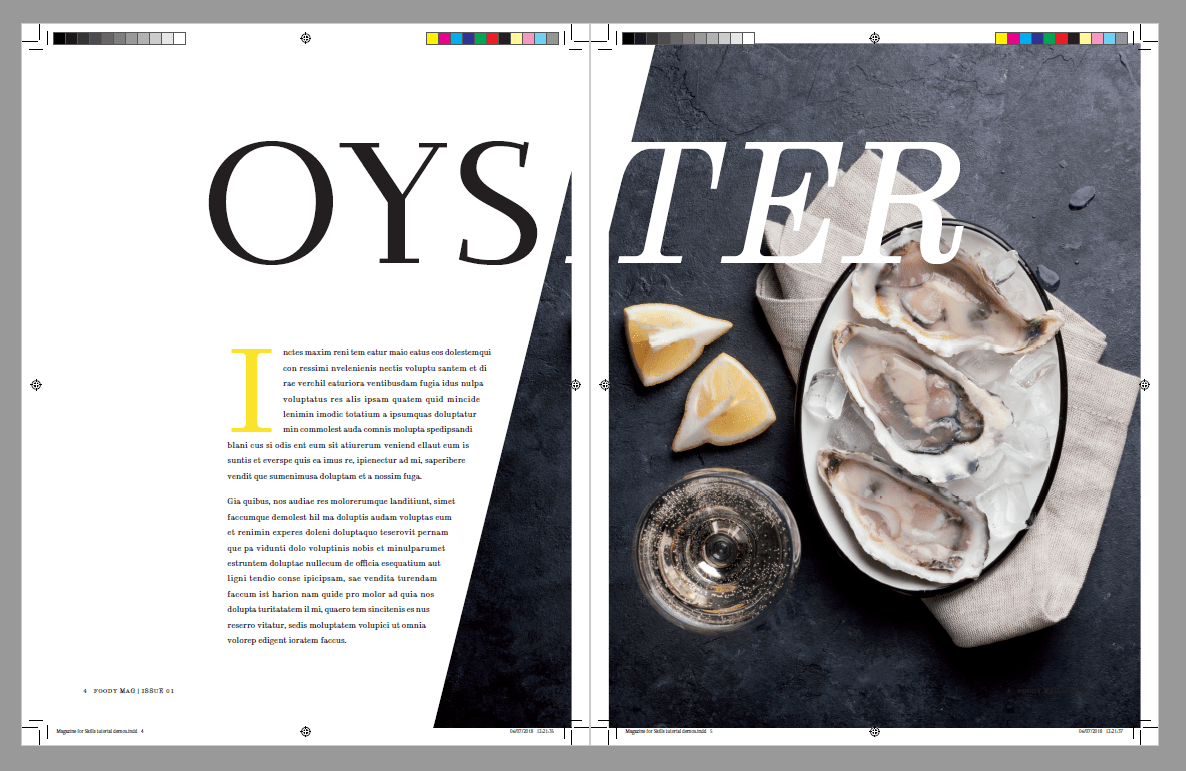
How to Export Your InDesign Document as a PDF for Online
PDFs are equally adaptable to viewing on digital devices, such as laptops, phones and eReaders. To optimise your artwork for viewing on a screen the export steps are a little different.
Step 1
Go to File > Export. Name the file and choose Adobe PDF (Interactive) from the Save as type/Format menu.

Click Save.
In the Export to Interactive PDF window that opens, select the range of pages you’d like to include. If you’ve created a document made up of facing spreads (such as a magazine), you may want to ensure the viewer sees these as Spreads, rather than individual Pages.

Under the Viewing options, you can define how the pages of the PDF are scaled on the screen. Choose Default for automatic sizing, or choose Fit Page to ensure the page fits to the screen size.

Under Presentation you can also choose Open in Full Screen Mode if you want the reader to have an immersive experience.

Click on Compression in the window’s left-hand menu. For viewing online, set the JPEG Quality to Medium and Resolution (ppi) to 72.

To add a secure login for your PDF, click on Security in the window’s left-hand menu. From here you can set a password to open the document, and/or to restrict printing and editing.

Then hit Export to create your PDF. If you’ve set a password you’ll be prompted to enter this when you export.


